Step 1:
Download Routzy BackOffice.
Double Click the Setup.exe icon and CLICK Run if prompted.
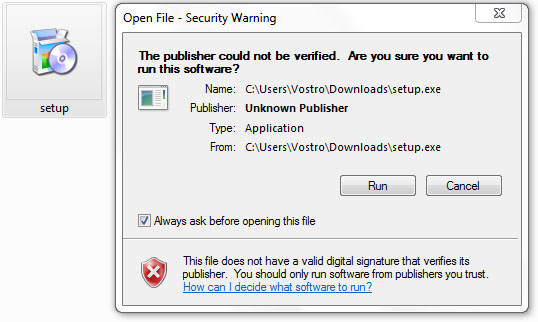
Step 2:
You may receive a prompt to install SQL Server Compact.
CLICK “Accept” to agree to the EULA and continue.
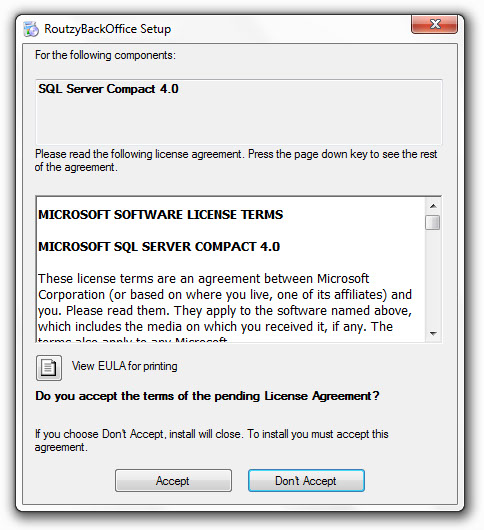
Step 3:
Your computer will begin downloading the required files.
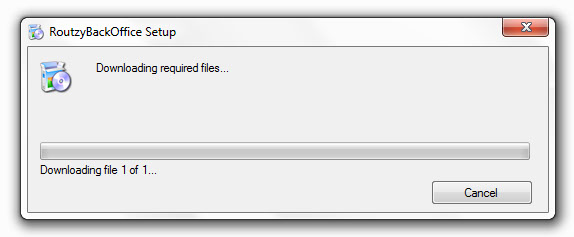
Step 4:
When prompted CLICK “Install” to install Routzy BackOffice on your computer.
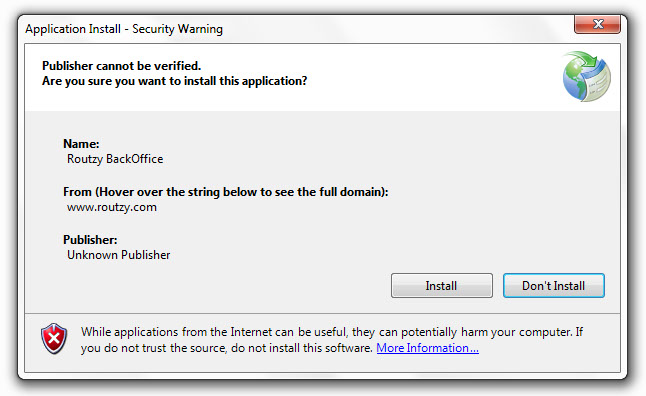
After the installation is complete Routzy BackOffice will open and display the Dispatch screen.
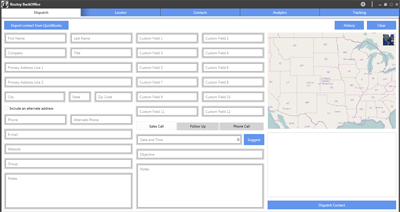
Step 5:
CLICK the Setting (Gear) Icon.
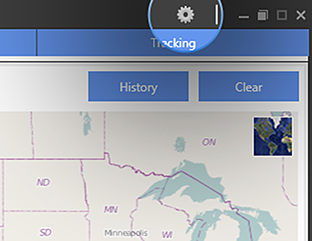
Step 6:
TYPE in your Name, Company Name, and Email address associated with your Routzy account into the Licensing Name, Company Name, and Licensing Email Address fields. CLICK “check online” to make sure your information is entered correctly.
![]()
Step 7:
CLICK “Change” next to the Dropbox Path field.
![]()
Step 8:
CLICK the Dropbox folder and CLICK "OK".
Note: This is typically located at:
C:/Users/Computer Name/Dropbox
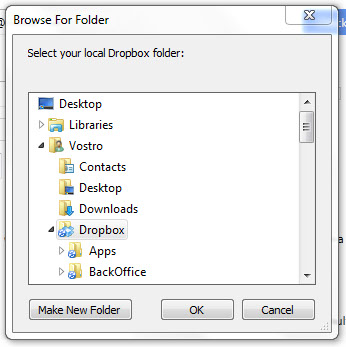
Step 9:
If you use Custom Fields in Routzy. CLICK the Custom Fields tab at the top of the Settings window. Match the custom fields by TYPING the custom field name into the corresponding field. Once completed CLICK “Save”.
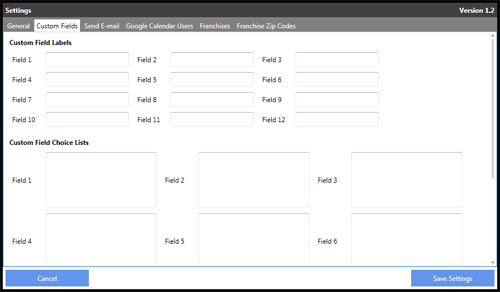
Download the BackOffice Setup tutorial (PDF).